Learning how to use Garage Band;
- When opening garage band, it will come, asking you to name your new project from template, which you can choose to rename later.
- You should then be left with a blank Garage Band project:
- You can then click the view/hide loop browser button, so that you can choose instruments and certain loops to create a song.
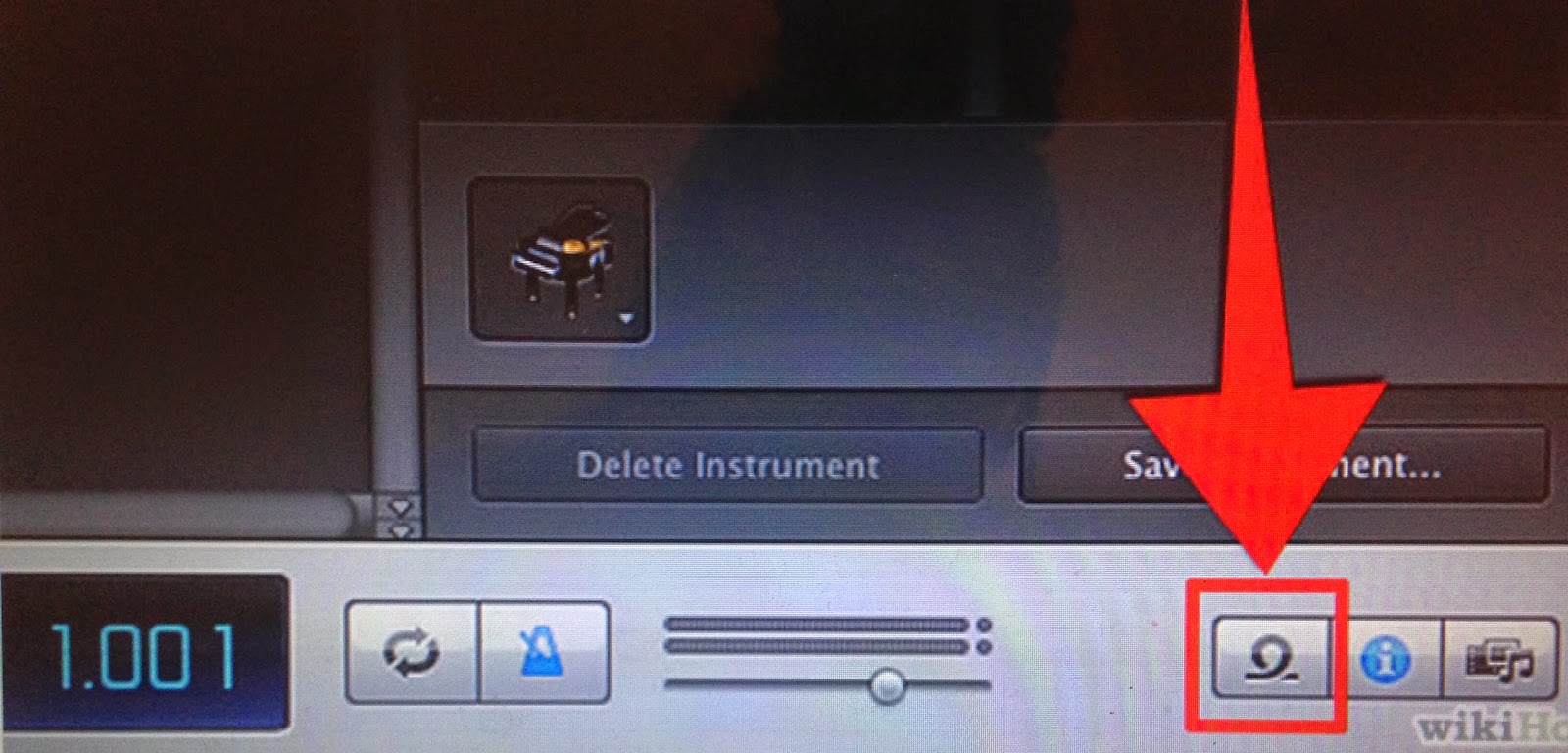
- There will be a list of different instruments, genres, and other options to characterise and simplify the sound search outcome. To listen to the instrument/ sound you need to click ones, but once you find the sound you want you can drag it out to the centre of the screen. it will then automatically set itself in timeline.
- You can use file and click import, if you need to import clip or video, or you could drag it straight in.
- You can add Foley sounds, which are sound effects for example; a door slamming, a bell, someone being punch. You drag the Foley sounds in the same way you drag the instrument sounds.
- You can hover the curser of any end to cut sound or expand it to stretch further across timeline.
- You can copy any music/instrument and paste it to create longer songs more quickly.
- To overlap the sounds, you can drag the sound underneath first sound into next line, and so on.
- At any time you can hit the play button or space bar.



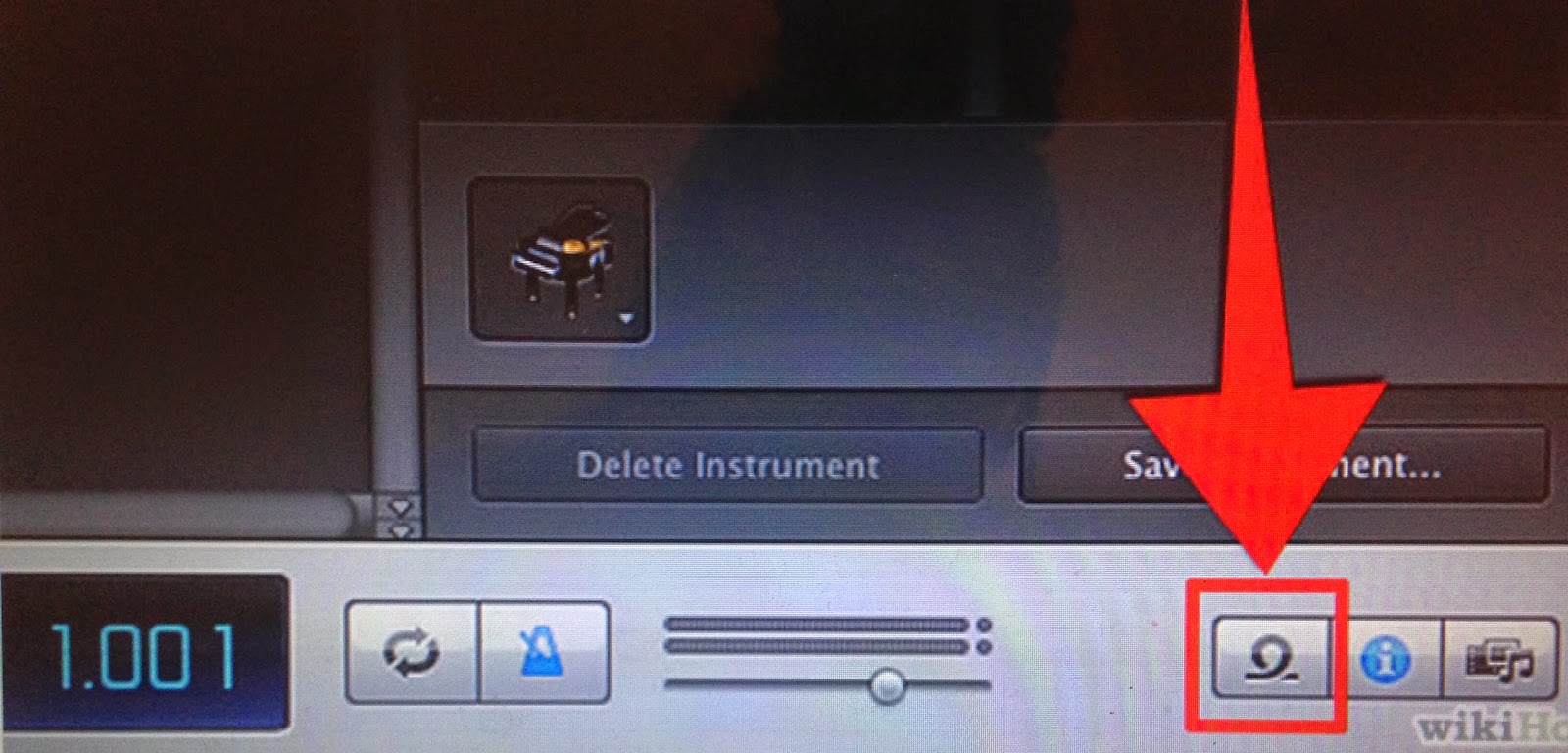
No comments:
Post a Comment